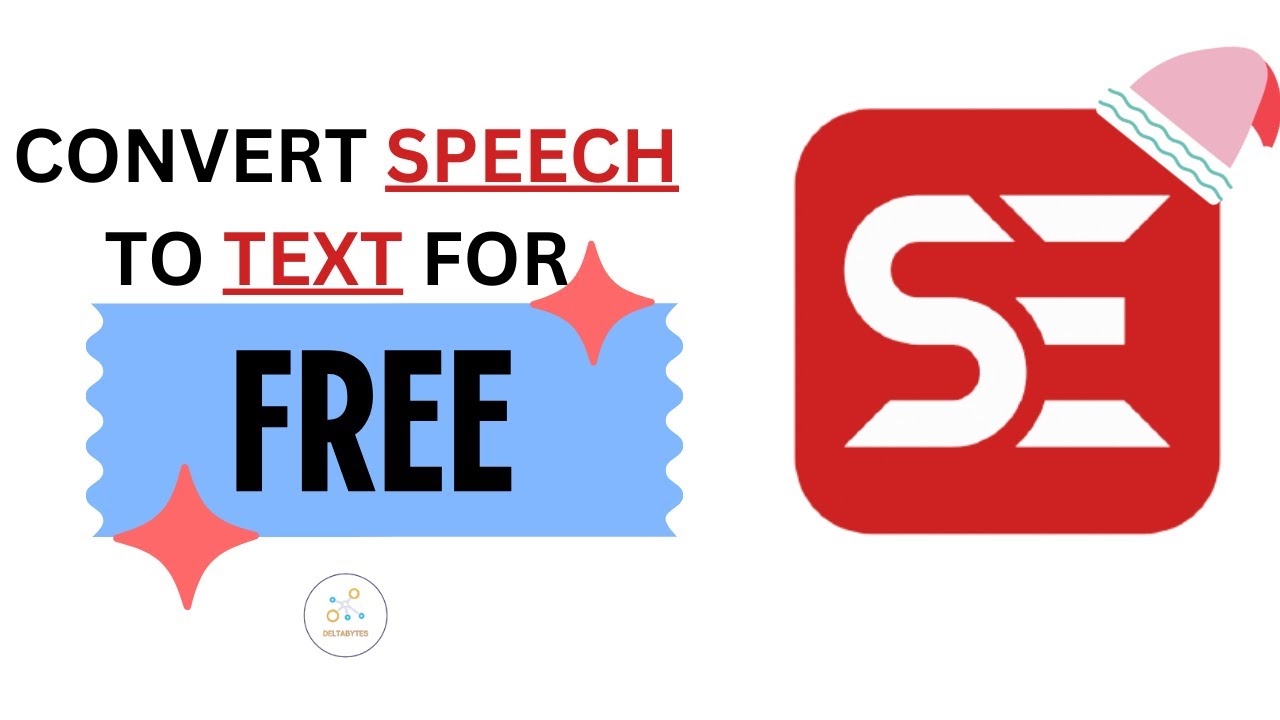
How to Convert Speech to Text
Table of Contents
- Introduction
- What is Subtitle Edit?
- Step-by-Step Installation Guide
- Speech-to-Text Conversion Process
- Additional Features
- Conclusion
Introduction
Are you struggling to transcribe audio or video content manually? As someone who’s spent countless hours typing out spoken words, I’m excited to share a game-changing solution that will transform how you convert speech to text: Subtitle Edit.
What is Subtitle Edit?
Subtitle Edit is a free, open-source tool that does much more than just create subtitles. It’s a powerful software that can convert speech into text with remarkable accuracy. Whether you’re a content creator, researcher, or someone who needs to transcribe interviews, this tool is about to become your new best friend.
Step-by-Step Installation Guide
System Requirements
- Windows operating system
- Microsoft .NET Framework 4.8
- Stable internet connection (for initial setup)
Installation Process
- Visit the official Subtitle Edit website
- Download the latest executable version
- Run the installer
- Follow the on-screen instructions
- Install additional components like MPV video player when prompted
Speech-to-Text Conversion Process
Required Components
- Subtitle Edit software
- FFMPEG (for audio decoding)
- Vosk speech recognition model
Conversion Steps
- Open Subtitle Edit
- Load your audio or video file
- Generate audio waveform
- Navigate to “Audio to Text” section
- Select and download the appropriate language model
- Click “Generate” to start transcription
Additional Features
Subtitle Edit isn’t just about speech-to-text. It offers:
- Support for over 300 subtitle formats
- Audio waveform visualization
- Multi-language support (English, French, German, Spanish, and more)
- Ability to adjust and sync subtitles
Conclusion
Converting speech to text doesn’t have to be a tedious, time-consuming process. With Subtitle Edit, you can quickly transform spoken words into written text with surprising accuracy. The best part? It’s completely free and open-source.
Pro Tips
- Download language models in advance for offline use
- Expect some minor transcription errors (always proofread)
- Experiment with different recognition models for best results
Ready to streamline your transcription workflow? Give Subtitle Edit a try today!
Disclaimer: Results may vary depending on audio quality and speaker clarity.




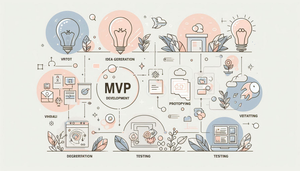


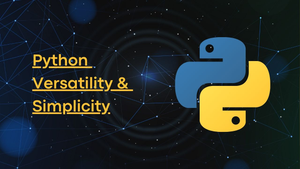

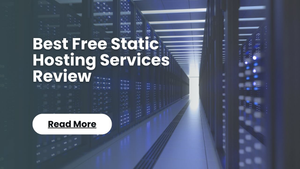
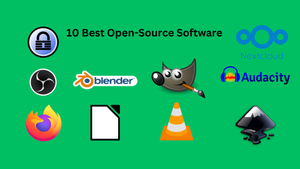
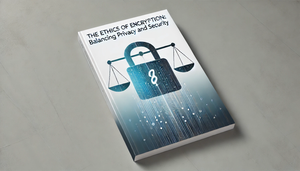


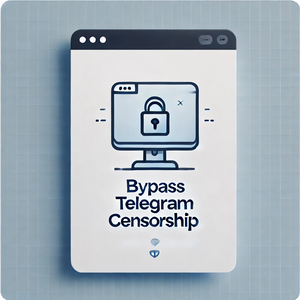
Comments